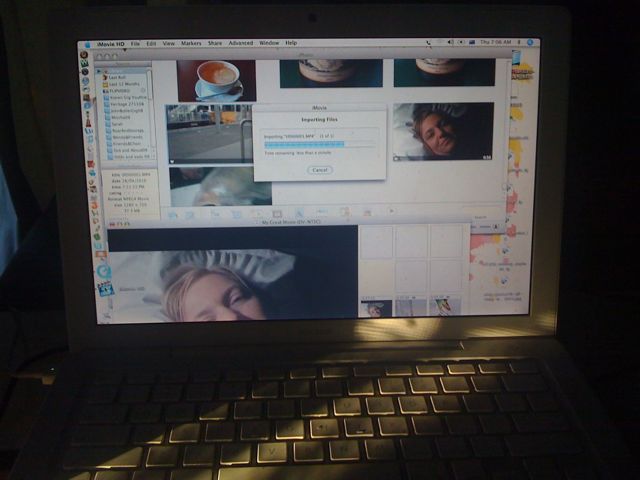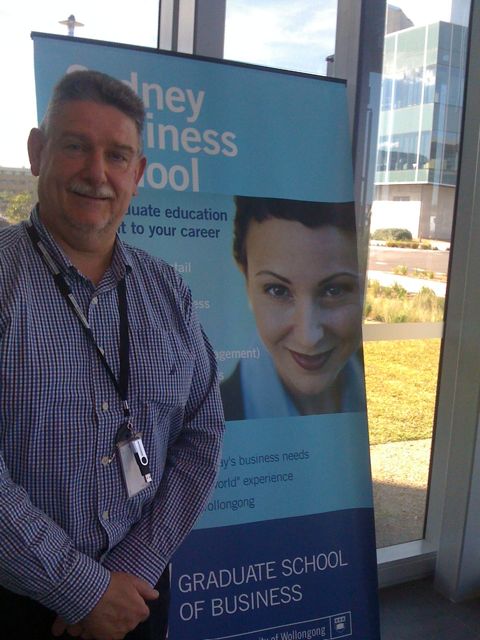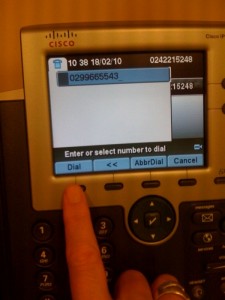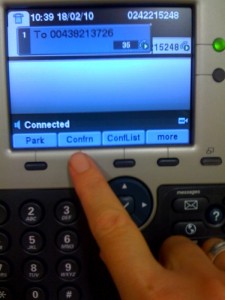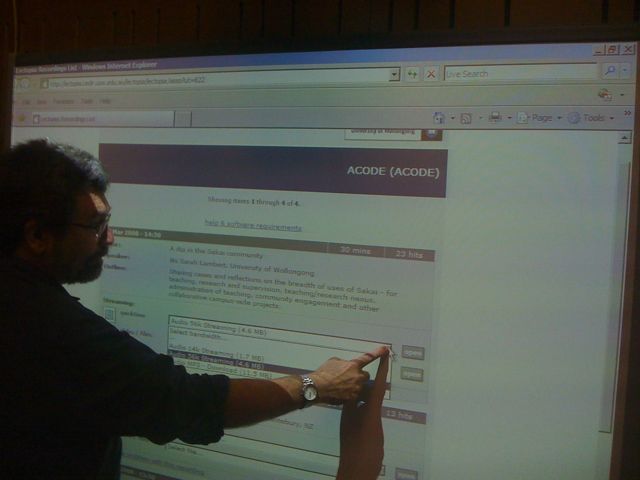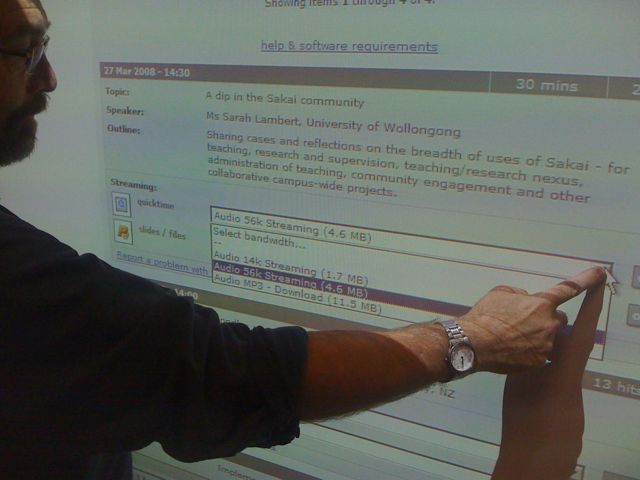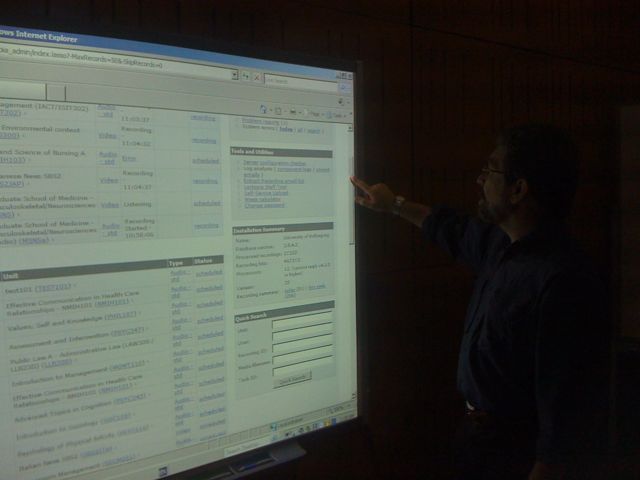I recently bought a new car stereo and CD player, and wooed by the blurb on the box, bought one with blutooth capability for hands free mobile phone calls (have iPhone, so that should work) as well as wireless playing songs from my iPhone.
The latter works so well but occasionally freaks me out by switching itself on and playing a random choice of songs all by itself. I don’t know what kind of settings I’ve got on, but I swear, I get in the car and the next thing I know is that John Mayer or Pink or Pantera or my sons incomprehensible Spanish death-metal come blaring out of the car speakers.
But as a hands-free car kit, it’s a dead loss. I can hear my caller brilliantly, but they can barely hear me so I spend the call yelling at my stereo. I’m not even sure that there’s a microphone in the stereo, so them I try yelling at the iPhone (does it use it’s microphone to pick up what I’m saying????? Dunno, the instructions booklet left me none the wiser.)
End result, tire of yelling very quickly and purchase a “real” hands free car-kit. It’s a Contour, and it clips to your sun-visor. It has a microphone on the end of a little swing out boom, so you can point it towards your mouth, and also volume control.
And what really gets me, is although it comes with a charger (obviously runs off a battery), I’ve only had to charge it up once in nearly 6 months!! How come??? I know I may only use it 3 or 4 times a week, but still, pretty amazing battery power.