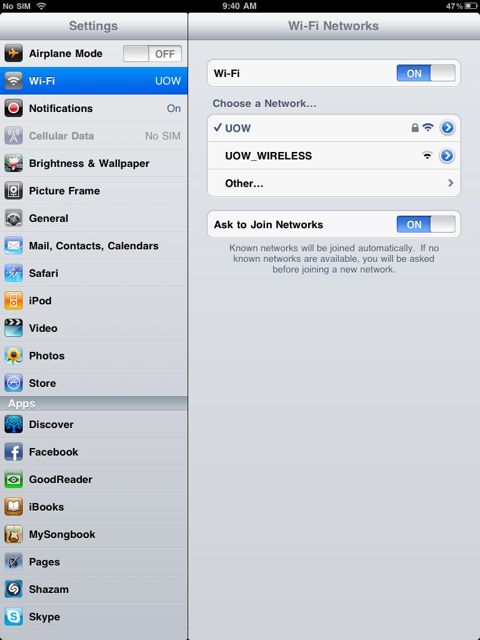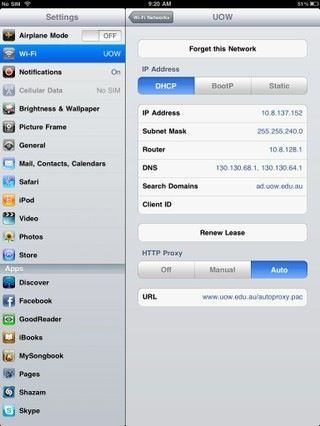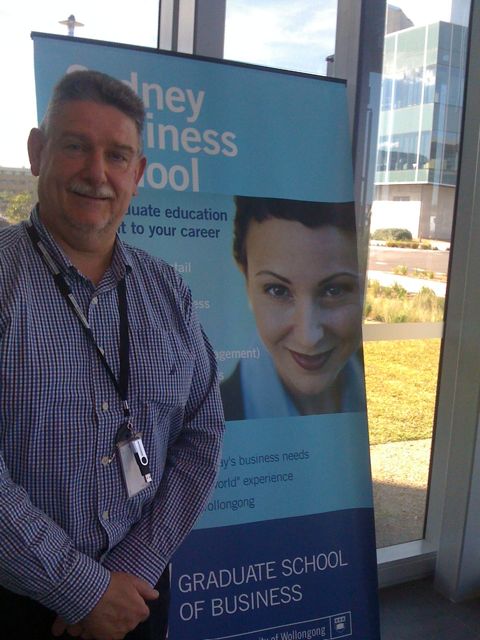These screen shots show you which UOW wireless network I’m connected to – select the one called “UOW” after you click on Settings then Wi-Fi. Ignore the one called “UOW_WIRELESS” which is the guest one where you can only go to UOW websites i think.
Then the second photo shows you the auto-proxy settings, which basically allows you to enter and save your UOW username and password here so you don’t have to enter it each time you go to Google or some other external website.
How to get to the auto-proxy settings to add this info in? Tap the little blue and white (>) button to the right of the UOW Wi-Fi network ie to the right of the little lock icon and enter this info into the URL box: http://www.uow.edu.au/proxy.pac. And by the way, the little lock icon means this particular wi-fi network is password protected so all UOW staff and students can login and use it. But not anybody else.