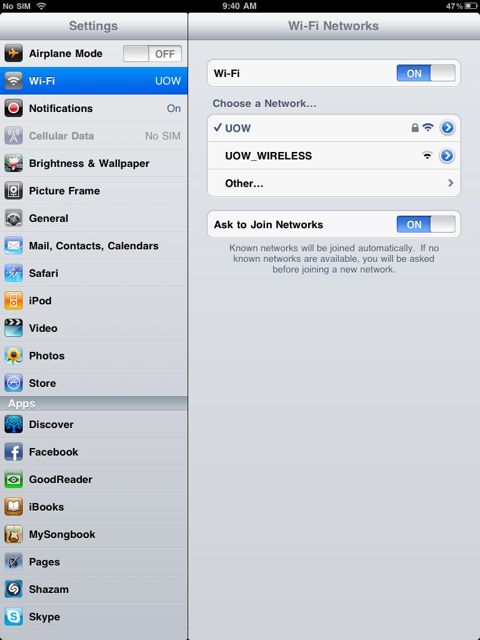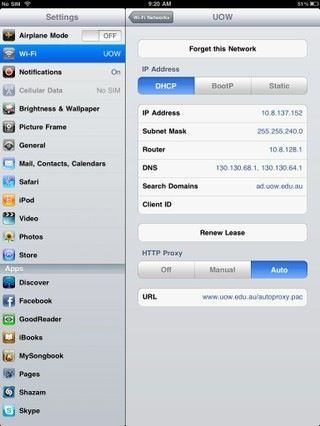I just read an article from the Sydney Morning Herald on the prevalence of blogging in primary and secondary schools in NSW. The blogED scheme seems to really have assisted, not only as a teaching tool but a platform for social development. For the full article see: Stories from a digital space.
Category Archives: Hardware and software
iPads for in-lecture polling
Uni of Adelaide iPads for in-lecture polling. Whist “clickers” faltered due to the need for students to all have one, this simple but clever solutions means the students just put their hand up, and only the lecturer needs the iPad.
See page 13 for the article
Fancy teaching 1000 students statistics?
Check out how this lecturer at QUT is using ‘virtual classroom’ technology to supplement her on-campus classes.
Google Offers New eBook service
With Google trend for bring things together in just once accessible online space for users, it has now ventured out to the land of ebooks. Now, to see how well my iPhone handles it 🙂
Android app for wordpress
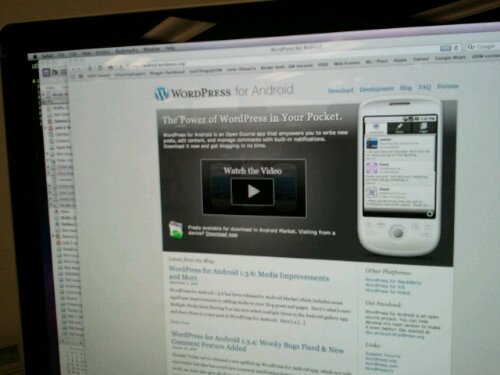
Here is a sweet little andtoid app to blog from your mobile, check out wordpress from the market 🙂 w
Atomic Tom Live on NYC Subway – Innovative use of and iPhone?!?!?!
Four guys (aka Atomic Tom) on a New York City Subway give a live performance, the only equipment they use? iPhones!
It just goes to show you how much you can do with a single device, and how that device can be used for creative projects.
Get your iPad connected to UOW wireless network
These screen shots show you which UOW wireless network I’m connected to – select the one called “UOW” after you click on Settings then Wi-Fi. Ignore the one called “UOW_WIRELESS” which is the guest one where you can only go to UOW websites i think.
Then the second photo shows you the auto-proxy settings, which basically allows you to enter and save your UOW username and password here so you don’t have to enter it each time you go to Google or some other external website.
How to get to the auto-proxy settings to add this info in? Tap the little blue and white (>) button to the right of the UOW Wi-Fi network ie to the right of the little lock icon and enter this info into the URL box: http://www.uow.edu.au/proxy.pac. And by the way, the little lock icon means this particular wi-fi network is password protected so all UOW staff and students can login and use it. But not anybody else.
Can’t afford 3G iPad: is it worth getting a wifi one for use at UoW?
Only you can decide what makes it worth it. But I’ve been using one with the UoW wireless network, and I’ve found that if you Border Authenticate (which only staff can do) then quite a lot of the useful and fun “apps” work. Otherwise you’re limited to the apps which are “stand alone” ie tools and games that work locally on the iPad and don’t rely on the Internet. Another good option is to forget the app, but just use the website, especially if it has a mobile version eg http://m.virginblue.com.au. Staff and students are ok with these websites, just authenticate with your regular UoW username and password.
Note re wifi and app testing locations: I’ve been doing this in my own time at Wollongong campus. Specifically, in the “Out to lunch cafe” opposite Student Central. I’ve also used it a bit for UOW webpages in the Bld 36 common meeting rooms.
iPad apps that work for me on UOW wifi:
- UOW webpages and intranet (works great, it’s faster than my desktop machine).
- Email and Calendar synced to Exchange ie work email (love it, great interface).
- “Pages” word-processor (love the templates, and just email it to yourself when you’re done so you can work on it some more back at the office.)
- Notes tool (native app, ok for note taking and reading on screen but formatting is horrid if you email it to yourself. Better to make notes in Pages which holds it’s formatting, see above.)
- Fruit Ninja, Veggie Samurai, ZenBound: my favorite games for winding down. No educational purpose at all, but they sure are great for ten mins time-out. They don’t need an Internet connection at all.
- Words with Friends: this one needs the Internet and Border Authentication to work on the wifi. It’s asynchronous Scrabble where your opponent could be anywhere in the world, or over the other side of campus. Search for friends by their email address.
- TripIt (train timetables) – this is a great standalone app. It downloads the latest timetables to the app, so after you’ve installed it, you don’t need the internet (wifi or 3G) to see the train times. You just have to make sure you update it whenever it says there is an update, because that usually means there’s an update to the timetables you need to get.
- Wikipedia, most News/current affairs apps (need Border Authentication). So student (who can’t Border Authenticate) will have to use http://m.abc.net.au for example, and create a bookmark for this on their home-screen.
- YouTube and Maps (need Border Authentication).
- DropBox (upload all your important files to free storage on the web and then access wherever you are in the world, so long as you can get on the internet.) Very useful. Need to Border Authenticate if on the UOW wireless network.
- IBooks (love the free classics that are out of copyright, great to read in bed). Once you’ve downloaded the book, then you don’t need the internet (wifi or 3G) and can read anytime you’ve got power….
- Pocket Cinema (purchase tickets, get session times) and WeatherZone (weather updates) (need Border Authentication).
Apps I can’t get to work on UOW wifi
- WordPress blogging app just won’t work over our wifi, even with Border Authenticating ( which I use daily on my 3G iPhone and is mission critical for me, I’m in email discussion with the developers over proxy setting and other possible fixes).
- Text plus (supposed to send free text messages to mobile phones but it won’t work on wifi at all. With 3G it sent, but my friend never got it, so I’m thinking this is not much chop.)
Not sure/untested:
- Will Email sync to private/external Hotmail and Gmail if you can’t Border Authenticate?
- Skype app – works great on my G3 iPhone, but ow will it go on the iPad over wifi?
- Shazam for sharing song playlists with friends, for music lovers (haven’t been able to try this one yet cos I haven’t got music loaded on my iPad yet, but I’ll get to it.)
OpenSource software in labs: pilot progress
This pilot project over in the new Digital Media Centre labs at iC is going very well. Ably supported by lab support technician Glenn Alexander, research into tweaking the lab setup is underway to ensure that when students logoff in the labs their software is re-set to an appropriate “clean-slate settings” state on the shared lab machines, and their data is saved on their USB or portable hard-drives.
I visited the class yesterday in person, and saw the colour animated graphics that the students were creating in the Ubuntu/Linux operating system using the Scala programming language. Look forward to seeing how the student projects develop.
Twitter mosaic
http://sxoop.com/twitter/
This tool creates an image of all your twitter followers in a mosaic graphic. Here’s mine: